Showing posts with label Android. Show all posts
Showing posts with label Android. Show all posts
Tuesday 22 October 2013
30+ Secret Codes Of Android Devices
Posted by
Unknown
on
07:57:00
Be The First To Comment
Friday 26 July 2013
Top Features Of Android Jelly Bean
Posted by
Unknown
on
12:36:00
Be The First To Comment

Top Features Of Android Jelly Bean
Google Android Jelly Bean OS is announced by Google in a Google I/O Event. This is Another update in Android OS after the Ice Cream Sandwich. Google Android Jelly Bean OS comes with extremely new look and Built in voice App similar to SIRI which makes it good competitor of iOS6. Here are the Top 5 Features of Google Android Jelly Bean OS.
Fast, slick and Responsive:
Google has integrated a new Program called as Project Butter which is a processing framework designed to improve responsiveness, smooth out animations and reduce latency which was minor bugs of Ice Cream Sandwich. This Piece of Code is actually responsible for the Fast and responsive behavior.
The User interface of Google Android Jelly Bean OS is some how same as the Ice cream sandwich but some Animation effect is added to make it more shiny and attractive and which is explained more below.
Some More Animation Effect:
As i have mentioned above in Google Android Jelly Bean OS some new and extra animation effect is added to make it more responsive and user friendly. As per review , in Jelly bean every time you open an app, you get one of these brief animations that quickly zoom in on the app you just tapped, and that makes it more pleasant to use.
Update in Notification System:
Notification was one of the most irritating part for those people who get instance Mail’s and alerts. Let’s say you are receiving thousand of mail in a day and Notification gets Spool each and every time, yes you can disable it but some time we may need some good notification so for that there is an update in Google Android Jelly Bean OS. In Google Android Jelly bean OS there is a mechanism to handle it in more proper way.
Google Now : Your personal Tour Guide.
Google Now is an App which uses your phone GPS to show your location and current weather and to also find other locations. This is a official update and helps you to locate your self when you are in a tour. In simpler way it is your Personal tour Guide.
Google Voice Search Works in Offline Mode too
As Siri becomes the revolutionary Product for the voice search in the Apple Devices. So Google is also in a way to do something similar and Google Voice is result of that work, well the important and exciting feature of Google Voice is that it can work on Offline mode too.
Swap to Camera and Gallery Easily:
In Previous Android Versions, to switch from Camera to Gallery to view your photos you need to close the camera first, well this is past. In Google Android Jelly Bean OS there is update in this feature,here you can swap a Gallery and Camera Roll without have to exit camera.
Like us on facebook or subscribe us to get updates on your facebook wall.If you like these OS or using it then write your experience below on comment.
Sunday 14 July 2013
How to run Android apps on PC
Posted by
Unknown
on
11:47:00
Be The First To Comment
Now here i am going to discuss about how you can use android apps on your windows OS or Mac OS. If you are really fond of using android applications but unfortunately you don't have any android supported Phone. Then don't worry this article will helps you make your dreams come true. In these days Bluestacks is one of the famous and working Software Which convert any android apps in Windows or mac version.
Every person who use internet on smartphone always use Android Market to find number of different application based on their required and needs. Some People use android market for their business purpose or some peoples just for download funny and interesting applications including games. Android market have millions of different application based on number of different categories.
Steps To Use Android Apps On PC
- Firstly download Bluestacks from here
- Now Install Bluestacks on your operation System.
- After the successful installation Open your Bluestacks.
- Now Bluestacks is ready to use, Its helps to convert any android file with .apk extension in OS version.
- If you don't have any apps saved in your PC then you can directly download it from Bluestacks.
- Now open your Bluestacks and their is available search box in center or otherwise on the right corner.
- Simply type the name of any android apps which you want to use on PC.
- Now Download your apps by using Bluestacks and your apps is ready to use.
Subscribe to:
Posts
(
Atom
)
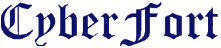



.jpg)





