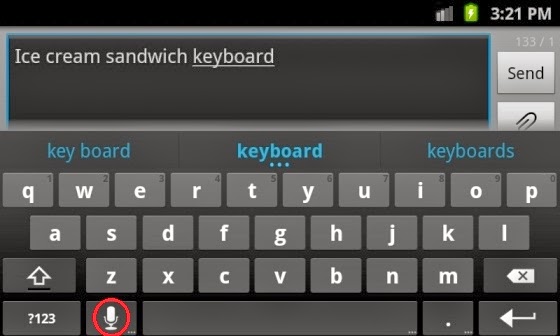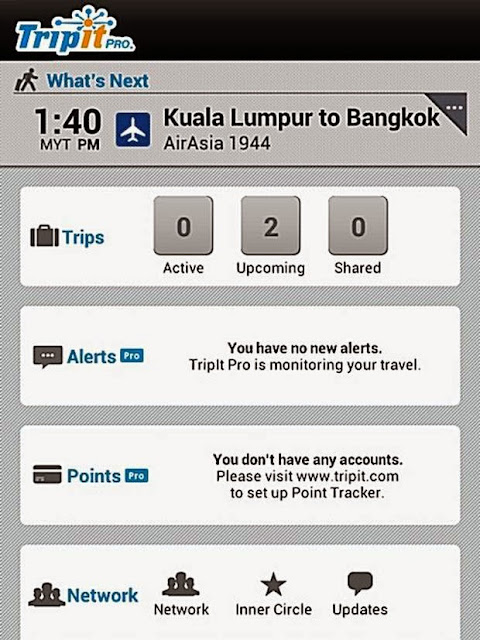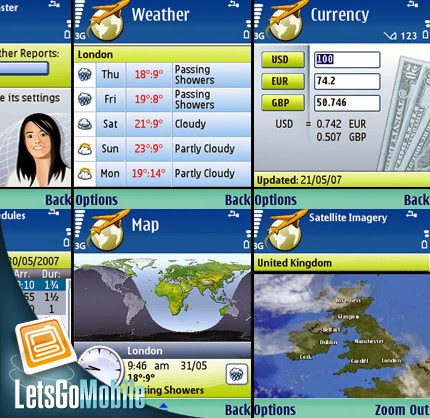Many android users don’t know much about the hidden features of android phones. Today we are sharing an article with secret android tricks and hidden features of android phones. Different versions of android versions support different set of android tricks, so try them all
1) Force reboot
Many times android users face a problem of freezing in mobile phone, in case your android phone is frozen, you can reboot it.
Just press Power Button+ Home Key + Volume up button simultaneously.
2) Quick Google Access
Android phones is built primarily for the Internet, many of Android users don’t know that android phones provide a way by which we can access Google search in just a single click.
Press menu key and hold it for couple of seconds, it will launch the Google search.
3) Reboot Android in safe mode
As many computers, we can also reboot Android phones in safe mode. The latest Android- Jelly Bean version provides an option to reboot in safe mode, if something goes wrong.
To reboot your android in safe mode, follow the below given instructions.
*Long press the power button
*Long press on the power off option.
Android phone will show a confirmation message about rebooting it in safe mode, if we reboot android phone in safe mode then all the 3rd party application will be disabled. These applications can again be enabled when we reboot our phone normally. This is a great Android utility in case when, one of your 3rd party application is causing trouble for you and you want to hunt it.
4) Unlock android phones by face detection
In the jelly bean version, Android provides a way by which android phone can be unlock using face detection, to make this feature more secure, Jelly Bean version added another layer of protection in which Android phone can be unlocked only when the face is matched as well as we have to blink eyes in order to unlock phone. Blinking eyes tells the android security system that person is live and it’s not an illegal attempt of unlocking using a still image.
To activate this:
Go to Settings > Security > Screen lock > Face unlock.
5) Get detailed information about phone status
We can get the detailed statistics like phone information, battery information, usage statistics and WiFi information by just dialing *#*#4636#*#*
This is a handy USSD to get the details about battery usage, DNS check, Ping, Application time usage time and so on.
6) Move android apps to SD card
Its good idea to install android apps in SD card, but what if you installed apps on your phone memory. Don’t worry! Android phones provide a way by which we can move our apps to SD card. To move apps to SD card, follow these steps:
Go to settings > Application settings > Manage application > Select the application, You will see the option “Move to SD card”.
7) Hard Reset and Factory reset your android phone
Android phone can be formatted in two ways
a) Factory reset: In factory reset, your phone is being formatted to factory level. Means all the settings will go by default and all the internal data will be deleted. To factory reset a phone dial *#*#7780#*#*.
b) Hard reset: To hard reset a phone dial *2767*3855#, this will delete all the data (including internal and External SD data) as well as settings of android phone. Don’t try this code for testing purpose, until you are not sure. It will not ask for any confirmation.
Context menu in android:
Long press on the screen, will show you additional options for customizing android phones. This context menu is somewhat similar to the right click menu of most operating systems.
9) Taking screen shots on android phone
Android phones offer a great feature by which we can take the screen shot without using any 3rd party application. However the screen shot android tricks vary from one android version to another version.
Press the Home button + power button.
For Galaxy Nexus: Power button + volume down button.
For Galaxy Note 2 and S3: Swipe your palm on the screen to take screen shot.
10) Android Version Animation
Go to settings > about phone > Tab repeatedly on ‘Android version’.
After sometime, the Android version will be animated
Hope you find it useful and you will try it on your Android device!
See also :- How to Unlock Android Pattern Lock And Password Lock
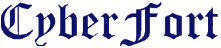







.jpg)
.jpg)