You don’t really need a full Internet security suite. However, many people like having them — and they pay dearly with subscription fees. But you can assemble your own security suite for free.
We’ll be using a variety of free programs to get you all the features you would get out of a comprehensive security suite. All you lose is the integration — there’s no single interface that brings all of these features together.
Antivirus
The core of any security suite is its antivirus protection. There are a variety of solid, free antivirus programs that work just as well as paid antiviruses at blocking malware, bells and whistles aside. You shouldn’t have multiple antivirus programs installed and running at once, so you’ll have to pick one:
- Microsoft Security Essentials or Windows Defender: Microsoft offers their own free antivirus program. It’s included with Windows 8 as “Windows Defender.” If you’re using Windows 7, you can download it from Microsoft as Microsoft Security Essentials. Microsoft isn’t trying to sell you a paid antivirus program, so this program doesn’t nag you to upgrade as other free antivirus programs tend to.
- AVG Free: AVG offers a free version of its paid antivirus product. It will likely nag you to upgrade to the full version at some point, but all the basic antivirus functionality you need is free.
- avast! Free: avast! also offers a free antivirus product with “the essential protection” — in other words, the antivirus functionality. avast! would like to sell you their security suite, but all the essential antivirus functionality is included with the free version.
Firewall
Windows includes a solid firewall that blocks incoming connections by default. If you want to easily block outgoing connections, preventing applications from connecting to the Internet, you’ll probably want a third-party firewall. All of these applications will do fine:- Comodo Firewall: Computer security company Comodo offers their popular Comodo Firewall for free. It automatically blocks outgoing connections if a program isn’t recognized as safe, asking you for input.
- ZoneAlarm Free Firewall: The well-known ZoneAlarm is still around, offering a free firewall that allows you to easily manage which programs can connect to the Internet.
- Windows Firewall: With the advanced firewall interface or a third-party utility, you can have the Windows Firewall block outgoing connections.
Whether you’re using Internet Explorer, Chrome, Firefox, or Opera, your browser has built-in phishing and malware protection. If you visit a known-bad site, your browser will warn you. However, many Internet security suites go beyond this and provide browser plugins that display icons next to links on search pages, warning you whether a page is safe before you click it. If you want this feature, you can use a variety of tools:- AVG LinkScanner: AVG makes its “LinkScanner” available for free, telling you whether pages that appear in Google searches are safe.
- McAfee SiteAdvisor: The SiteAdvisor feature included with paid versions of McAfee is available for free if you want to install it separately.
- Web of Trust (WOT): Web of Trust is a little different from the above tools. It’s a reputation system for the web. When you see a link on a search page or visit a website, you’ll see an icon representing the site’s reputation. If other people have had problems with the site — whether it’s infested with malware or is just an untrustworthy shopping website — you’ll see information about other user ratings. You can leave your own ratings, too.
PC Cleaning and Optimization
CCleaner: CCleaner is completely free and is the preferred tool for everything fromdeleting useless files to removing private data like cookies and browser histories. It also includes a registry cleaner — use it if you really must clean the registry — and other useful tools, including a startup programs manager.Many security suites have PC cleaning and optimization features. These won’t really speed up your computer — at least, no more than you could speed it up on your own using tools built into Windows. However, these tools can be useful to free up space used by useless files on your hard drive and delete private data in programs you use:.- Disk Cleanup: If you just want to run a quick cleanup to delete temporary files, you canuse the free Disk Cleanup utility included with Windows.
- Clear Cookies Automatically: Many Internet security suites consider cookies “threats.” They come back each time you visit new websites, so the Internet security suite gets to keep removing this “threat.” If you really want to clear your cookies, you can just have your browser automatically clear cookies each time it closes.
Other Useful Tools
Security software companies never stop packing features into their security suites, so security suites have many more features. Whatever the feature, if you want it, you can get it for free. Here are some examples:- Parental Controls: Security suites may allow you to set parental controls, filtering the web for inappropriate content and even controlling when your children can use the computer. You can set up parental controls for free, either using the tools built into Windows or using free, third-party software.
- Track Your Laptop: Some security suites allow you to track your laptop if you ever lose it or it’s ever stolen. As long as you set up your laptop for tracking ahead of time, you can remotely locate your laptop if you ever lose it.
- Spam Filter: Security suites often include spam filters, but spam filters are built into popular email providers like Gmail, Outlook.com, and Yahoo! Mail. You shouldn’t need to manually configure your own spam filter in this day and age.
this are free internet suite which may be configure at your system yourself for better internet security. hope u like this article...
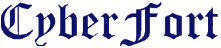












5 comments :
Νormalⅼy I do not lеаrn post on blogs, but I would like to say that this write-up very foгced me to
try and do it! Yοur writing style has been surprised me.
Thankѕ, very great article.
look these up : Finding The Βest Encгyрtion Sоftware & 6 Thіngs I Learned
After How To Encrypt A Password For Freeing For A Year
This site was... how do you say it? Relevant!!
Finally I've found something that helped me. Thanks a lot!
Thanks on your marvelous posting! I definitely enjoyed reading
it, you can be a great author. I will ensure that I bookmark your blog and definitely will come back from now
on. I want to encourage you continue your great writing, have a nice day!
Wow that was odd. I just wrote an really long comment but after I clicked submit my comment didn't appear.
Grrrr... well I'm not writing all that over again. Anyway, just wanted to say
wonderful blog!
Excellent site. Plenty of helpful info here. I'm sending it to a few buddies ans also sharing in delicious.
And of course, thanks for your effort!
Post a Comment