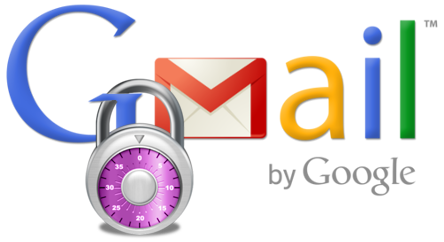
I'm writing this article because I’ve been noticing a lot of people’s email getting hacked lately. Have you noticed an email going around titled “Document” with a very dry note from your “friend” that says they want to share their Google Docs? Yeah, I got that too. This does not mean we all need to go on panic mode, it’s just a reminder to be careful about what we open. That said, it might not be a bad idea to setup Google’s 2-Step Verification to add a little extra security. The way this works is when you sign in to your Gmail account, Google will text you a code, which you have to enter before you can be signed in. This way someone who’s attempting to hack your account MUST also have your phone. If they can’t enter the verification code, they can’t get in. Simple as that.
Enable Two-Step Gmail Verification :-
To have Gmail ask you for a remembered password and a code sent to your mobile phone to log in for enhanced security:
☻ Click your name or photo in the top Gmail navigation bar.
☻ Click on Account from the menu that comes up.
☻ Now click on Security on left tab.
☻ Click on Edit in side of 2-step verification.
☻ Enter your Gmail password under.
☻ Insert your mobile number.
☻ Verify your number.
☻ Now your 2-step verification is ON.
Disable Two-Step Gmail Verification :-
To turn off enhanced two-step verification for your Gmail account:
☻ Go to the Google 2-step verification page.
☻ If prompted, enter your Gmail password under Password: and click Sign in.
☻ Click Turn off 2-step verification….
☻ Now click OK.
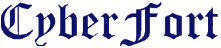






0 comments :
Post a Comment