Fixmo Web Messenger – finally you can have BlackBerry Messenger on the Desktop.

And now you have the chance to help beta test this new App!
Tags:-
all tech
apps and software
device and design
gadgets
technology
windows
And now you have the chance to help beta test this new App!
Please read here how to get started :-
1) Download the mobile App to your device at
http://fwm.fixmo.com:8080/WebMessenger.jad
2) Open the mobile App and create a new account with your email address and a password more than 8 characters, this is needed to log in to your BBM
3) Click on Connect
4) Now go to Fixmo Web Messenger Download | Fixmo Inc. and enter your login information there.
Click on Connect on the web interface and you should be ready to use BlackBerry Messenger from your desktop.
If it isn’t working:
- Send us a log from your BB by going menu->Show Log then menu->Email log. Please provide as much information as possible
- Are you on a corporate BES? Are there any device permissions which
may prevent you from using this application? If so, which ones?
(there is currently a known issue with Corporate BES permissions on
certain devices)
1) Download the mobile App to your device at
http://fwm.fixmo.com:8080/WebMessenger.jad
2) Open the mobile App and create a new account with your email address and a password more than 8 characters, this is needed to log in to your BBM
3) Click on Connect
4) Now go to Fixmo Web Messenger Download | Fixmo Inc. and enter your login information there.
Click on Connect on the web interface and you should be ready to use BlackBerry Messenger from your desktop.
If it isn’t working:
- Send us a log from your BB by going menu->Show Log then menu->Email log. Please provide as much information as possible
- Are you on a corporate BES? Are there any device permissions which
may prevent you from using this application? If so, which ones?
(there is currently a known issue with Corporate BES permissions on
certain devices)
Things to test:
- Turn-off your Wi-fi and try it on 3G, how fast is the Web application
refreshing your BBM?
- Turn on your Wi-fi, how fast is the Web application refreshing your
BBM ?
- Turn-off your Wi-fi and try it on 3G, how fast is the Web application
refreshing your BBM?
- Turn on your Wi-fi, how fast is the Web application refreshing your
BBM ?
Tips:
- If you are finding the application slow, try putting your BB on a wifi network. This should speed things up.
- If you have a touch screen device, use the PC mouse to navigate around by clicking on the screen.
- Use the box above the arrow key to type chat messages into, then press enter.
- Use the PC keyboard arrow keys to navigate through BBM.
Or For All Of The BBM Apps Then Follow These Steps...
- If you are finding the application slow, try putting your BB on a wifi network. This should speed things up.
- If you have a touch screen device, use the PC mouse to navigate around by clicking on the screen.
- Use the box above the arrow key to type chat messages into, then press enter.
- Use the PC keyboard arrow keys to navigate through BBM.
1.install virtual box
2.install genymotion
3.after install add and login
4.choose device
5.click add and next
6.put the sdk usually in d/download/adtbundle/sdk
7.play virtual machine
8.sign in like in android device
9.download Apk bbm
10.install bbm
2.install genymotion
3.after install add and login
4.choose device
5.click add and next
6.put the sdk usually in d/download/adtbundle/sdk
7.play virtual machine
8.sign in like in android device
9.download Apk bbm
10.install bbm
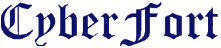






0 comments :
Post a Comment